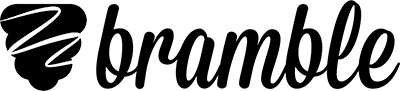Smart Resources will revolutionise your online tutoring
by Dr Scott Dempsey on 14th February, 2024
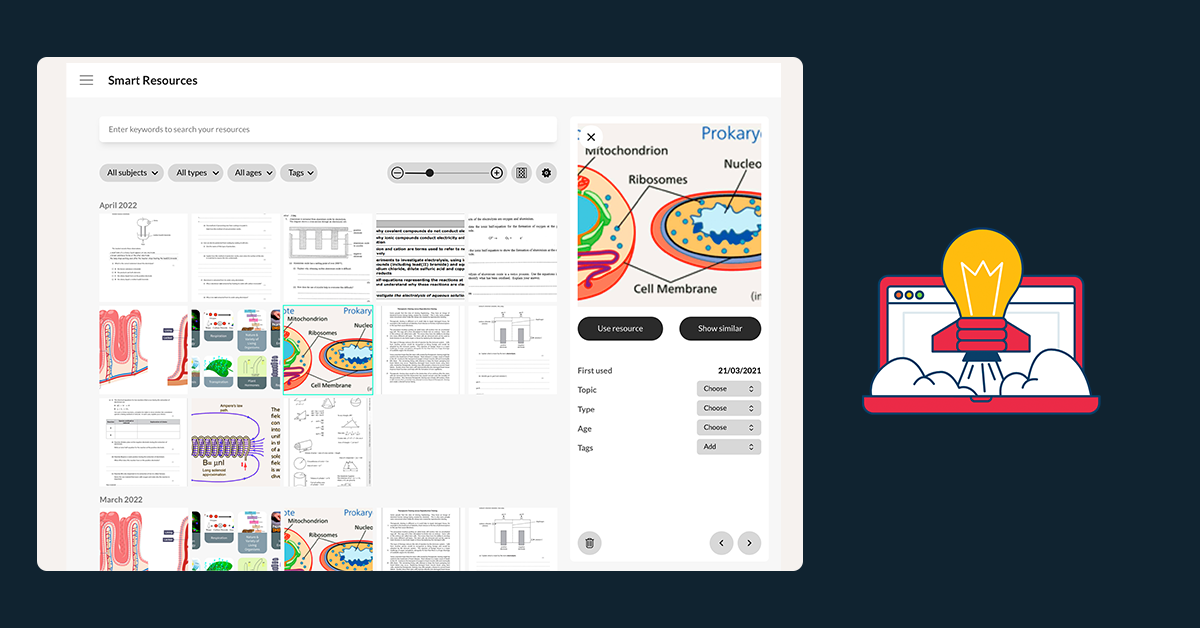
The use of great resources is a critical part of effective online tutoring.
In fact, evidence shows a strong positive correlation between the diverse usage of high-quality resources and student progress.
In other words, to get the most out of your tutoring it’s important to consider the following:
- Use the highest quality resources possible
- Use a diverse range of resources
With this in mind, we’ve build the perfect tool to help you, which we call Smart Resources.
Smart Resources unlocks the full value of your best resources
Smart Resources removes all of the current friction points involved with finding, saving, organising and using resources during online tutoring lessons, helping you to deliver the most effective lessons possible.
In this article, we’ll outline some of the features of Smart Resources and how you can implement them immediately in your Bramble lessons.
To clarify, we class a resource as anything you would use to complement your tutoring lesson, for example:
- A diagram
- A chart
- An essay excerpt
- An exam paper or mark scheme
- A game
- An illustration
- A map
To name a few…
Let’s start with some common issues that tutors face when using resources in their online lessons.
Searching for resources during lessons
So you’re mid lesson and need to demonstrate a concept to your student, but don’t currently have a good resource. This usually requires:
- Doing a quick search of Google images
- Searching a third-party website
- Screenshotting, copying or downloading the resource
- Uploading the resource into your lesson
All of this takes valuable time, all while the student is waiting on the other end, likely losing concentration or focus. It clearly breaks the flow of your lesson and provides unnecessary friction.
Furthermore, due to the time constraints of hunting for a resource during your lesson, it’s unlikely that you will have time to save it in a folder for use in a future lesson.
Storing resources in folders
Once you have found a great resource, you might save it into a folder on your computer hard drive or in the cloud. Assuming you’re organised, these will be labelled based on a certain taxonomy, so they can be found at a later date.
There are a few problems with this approach.
Firstly, if you are storing them on a hard drive, they will be taking up valuable space, potentially costing you a lot of money on additional cloud storage space.
Secondly, it still takes some time to click through folders and open the resource to check if it's the correct one. As computer files are labelled, but not previewable, you might end up with several resources named something similar, which makes them difficult to recognise.
It’s still better than the alternative of not saving any of your resources, but not ideal.
Finding and importing your top resources
If you currently do have folders of labelled resources, such as exam papers by exam board, level and year, or lesson plans for different topics, you’re on the right track. However, it can be difficult to ascertain which of those resources are the ones you use most often.
For example, you might use a particular exam question, lesson plan, or diagram demonstrating a concept several times each month and not be aware of it. In this instance, it would be highly beneficial to know what these resources are and have an easy way to locate them.
Smart Resources offers huge value from day one, especially to organisations who can choose to make the best tutor resources available to everyone to use from the start. In other words, if you have 10 tutors in your organisation, you can make any of those tutors' top resources publicly available for the other tutors to use in their library.
An example of using Smart Resources to search for the term 'equation for photosynthesis' - note how the live interaction even helped to spell photosynthesis! Followed by the topic of 'Exchange and Transport systems' in Biology
Using multiple resources to illustrate a concept
Perhaps you need to use multiple resources for the concept, topic or subtopic. For example, you wish to discuss mitosis with your student and want to use the following:
- A diagram: to show the stages of the cell cycle
- A microscopy image: to show what it looks like under a microscope
- An activity: to assess the student’s understanding of the concept
- An exam question: to show the student the type of question they might get in an exam
- A mark scheme: to highlight the keywords and terms they should use
It can be very time consuming searching for all of these resources, whether you already have them stored in folders or not.
If the topic is decided prior to the lesson, you will have some time to prepare these materials. However, if the student decides to cover the topic at the beginning of your lesson, it will take up valuable lesson time, searching for and importing all of these resources during the lesson.
So what’s the solution?
Smart Resources!
How Smart Resources helps to resolve these issues
Smart Resources has been designed specifically for online tutors who want more control over their resources. Every resource you upload into Bramble will be captured and stored into your personalised cloud resource library and available to use in any future lesson.
In addition to automatic capture and storage of all of your resources, there is a lightning-fast search function, so you can quickly and easily find the resource you are looking for, before, during or after a lesson. One-click import makes it easy and convenient to upload the resource directly into Bramble during a lesson, so no more hunting through large files, folders or web-browsers to find that perfect resource!
To make it simple to find a specific resource you can search by age group, resource types (e.g. diagram, exam paper, lesson plan etc.) and apply tags to your resources. For example, if you have an OCR GCSE exam paper you want to find, you can apply the tags OCR and GCSE and label the type of resource as an exam paper.
Here are some of the great features that Smart Resources has to offer:
1. Automatic capture
You’ll potentially save hours each week through automatic capture. Instead of having to manually save all of your resources into folders on your computer, every resource you import into Bramble will automatically be captured, ready to be searched and inserted in a future lesson.
Any resources that you import and do not wish to keep, you can simply delete from your library.
2. Synchronous storage
You’ll never have to worry about losing another great resource because you didn’t have time to save it. Every resource you upload will be stored into your personalised cloud-based library, so it will not take up valuable space on your computer hard drive, or cost a fortune on third-party cloud software.
3. Smart organisation
Smart Resources is designed to save you time and at the same time be easy to find exactly what you are looking for. To help you with this, you’ll be able to select exactly what type of resource you're looking for (e.g. activity, essay, diagram, exam, mark-scheme, lesson planner, presentation etc), what age your student is (i.e. what level they are studying at) and what subject the resource is for (e.g. maths, English, Biology, Geography etc.).
In addition to this, you’ll have the ability to apply tags to each resource that gets added to your library from a list of options. For example:
- Exam board (AQA, Edexcel, OCR, CIE, WJEC/Eduqas, etc.)
- Level (GCSE, IGCSE, A-level, IAL, IB, etc.)
- Admission Tests (Eleven plus, BMAT, UCAT, etc.)
- Learning styles/differences (Dyslexia, dyspraxia, dyscalculia, etc.)
So the power is in your hands!
Using Smart Resources to search for the term 'equation' and applying filters to determine what subject and topic it should be applied to.
4. Super-fast search
You’ll be able to search for your resources as fast as you can think of them. Our super-responsive search functionality will not keep you waiting and you certainly won’t be having to search through numerous folders to get the resource you need.
As soon as you type the first letter ideas will be populated. If you have selected the type of resource you want and included the subject and tags, the search will get more specific with your results. This will be a game changer for the way you use resources for your online tutoring.
5. One-click insert
Speed is key if you're looking for a resource to use during a lesson, so we’ve made it as simple as possible for you to insert the resource you need.
One major advantage over using folders is that you can hover over the resource to enlarge it prior to insert. This way you don’t need to open the file before selecting it. Once you’ve found the resource you’re looking for, simple click ‘use resource’ and it’ll be inserted into the lesson.
6. Share resources across organisations
If you have a team of tutors working under your organisation, Smart Resources provides you with an additional feature: the ability to share resources across your organisation.
So if tutor A has some great resources that might be of benefit to student B, they will be able to share. Saving enormous amounts of time and ensuring all of your tutors are using the highest quality resources possible will lead to better student outcomes.
Summary
With resources being such a critical component of effective online tutoring and learning, we wanted to remove all of the friction and time drains associated with storage, organisation, searching and inserting resources into your lessons. It’s live in your account area now, so why not check it out. You’ll no doubt wonder how you ever managed without it!
Coming soon on Bramble